Sending Messages I.
Description
Estimated time required: 10 minutes
Following the tutorial below, you can send acknowledged messages in an already existing NeoMesh network.
Required hardware
- 2 NeoCortec Evaluation boards
- 2 USB cables
Required software
- NeoCortec Demo_App (Supplied on your USB card)
Sending Acknowledged messages
-
Move to the Launcher app again (You already used it once in the getting started guide. Click the “Launch Demo App” logo to start the software for sending payload data. Similarly to the “Configuration app”, the “Demo App” can have multiple instances open at once.
The “Demo App” is a useful tool for the initial development process. It can be relied upon for constructing syntactically correct UART and network messages. A detailed description of the “Demo App” is available here. -
Open a second instance of the demo app. On each instance of the software, select a different COM port to connect to, and click the open button. There should be two COM ports listed. If not, try to click the refresh button next to the drop down list.
-
To determine the NodeID-s of the modules, we will use the "Get Node Info" on the "Special commands" tab. The response can be interpreted the following way:
-
When we obtained the NodeID, input it ( 0x0010 ) on the other instance of the demo pallication, into the "NodeID" field. (What is the node id? ) This will be the recipient's address.
-
We want to send the payload data "102030" through the network. Copy the message to the "Payload hex" box and check, if the "Package type" is set to Acknowledged. When you are done with the settings, the settings box should look like this.
-
Leave other settings unchanged and hit the “Send” button.
-
Watch the sent package arrive to the addressed node and see the acknowledgment message arrive back to the initiator of the communication. The acknowledge message is generated by the recipient node, and routed back to the initiator through the same way the original message took, if that route is still available. Acknowledged messages are different from unacknowledged ones, which we will tackle in the next tutorial.
Please observe, that not all nodes in a network can receive acknowledged packages. This function is only available, when the recipient node is a sink-node. (What is a sink-node? )
“Ooops that didn’t work” -
A received acknowledged message shall be interpreted the following way:
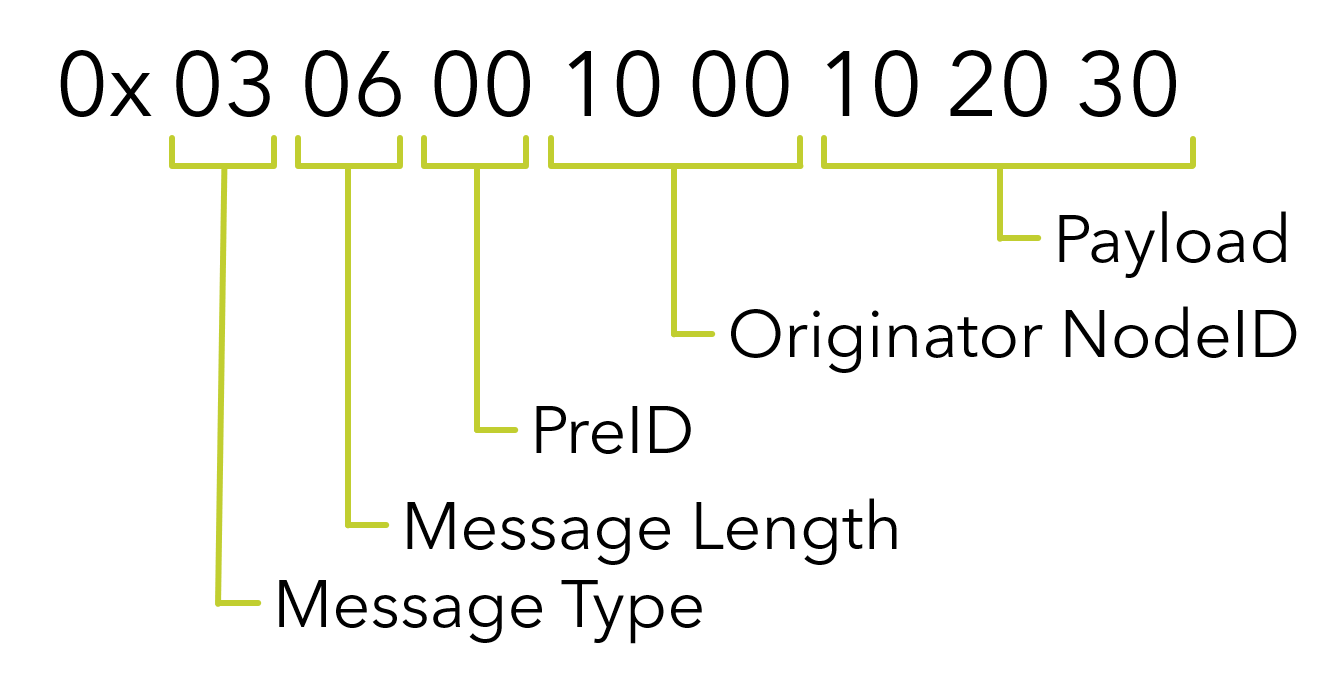 The meaning and significance of the individual parts of the message are toroughly explained in the User Guide,
Integration manual and subsequent tutorials.
The meaning and significance of the individual parts of the message are toroughly explained in the User Guide,
Integration manual and subsequent tutorials. -
Congratulations! You have sent your first message through the NeoMesh Network!
Continue with Non-Acknowledged messages.