Firmware update
Description
Estimated time required: 5 minutes
Following the tutorial below, you can upload new firmware versions to your development boards.
Required hardware
- 1 NeoCortec Evaluation board
- 1 USB cables
Required software
- NeoCortec Config_App (Supplied on your USB card)
- NeoCortec Firmware image (Supplied on your USB card, or received as an update)
Uploading firmware
- Open one instance of the “Config App”, and navigate to the “Upload Image” page.
- For the next steps you need to have a firmware image for the NeoCortec module ready to be uploaded onto the board. The file extension for such files is “*.NEO”. The files come supplied on your USB card within the evaluation kit, or you can contact NeoCortec for updates.
- Select the board what you want to upload the firmware image to, then click the “Select File” button.
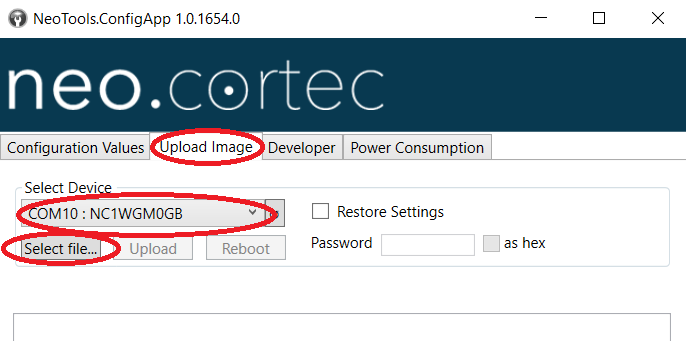
- In the browse window what just opened, select the image file to be loaded, and click the “Open” button.
-
Once the file is loaded into the “Config App”, the “Upload” button becomes active. Click it and wait until the firmware update finishes.
“Ooops that didn’t work”
-
Congratulations! You have Successfully updated the firmware on your Evaluation Board!
Keeping module settings after Firmware update
By default, a firmware update will restore all the NeoCortec Node settings to factory default. Should you wish to keep your settings after a firmware update, you have to tick the " Restore settings " checkbox and input the appropriate password. Please note, that only the settings corresponding to your password level will be saved. More information about the possible settings and password levels can be found under the "General configuration settings" section.
Considerations for standalone applications
The easiest way to update a firmware on a NeoCortec module which is part of a standalone application is to include a pin-header in the design, allowing access to the system
UART channel (SAPI).
Through this additional pin header a new firmware can be uploaded using the technique described above with the help of an USB-UART FTDI cable.